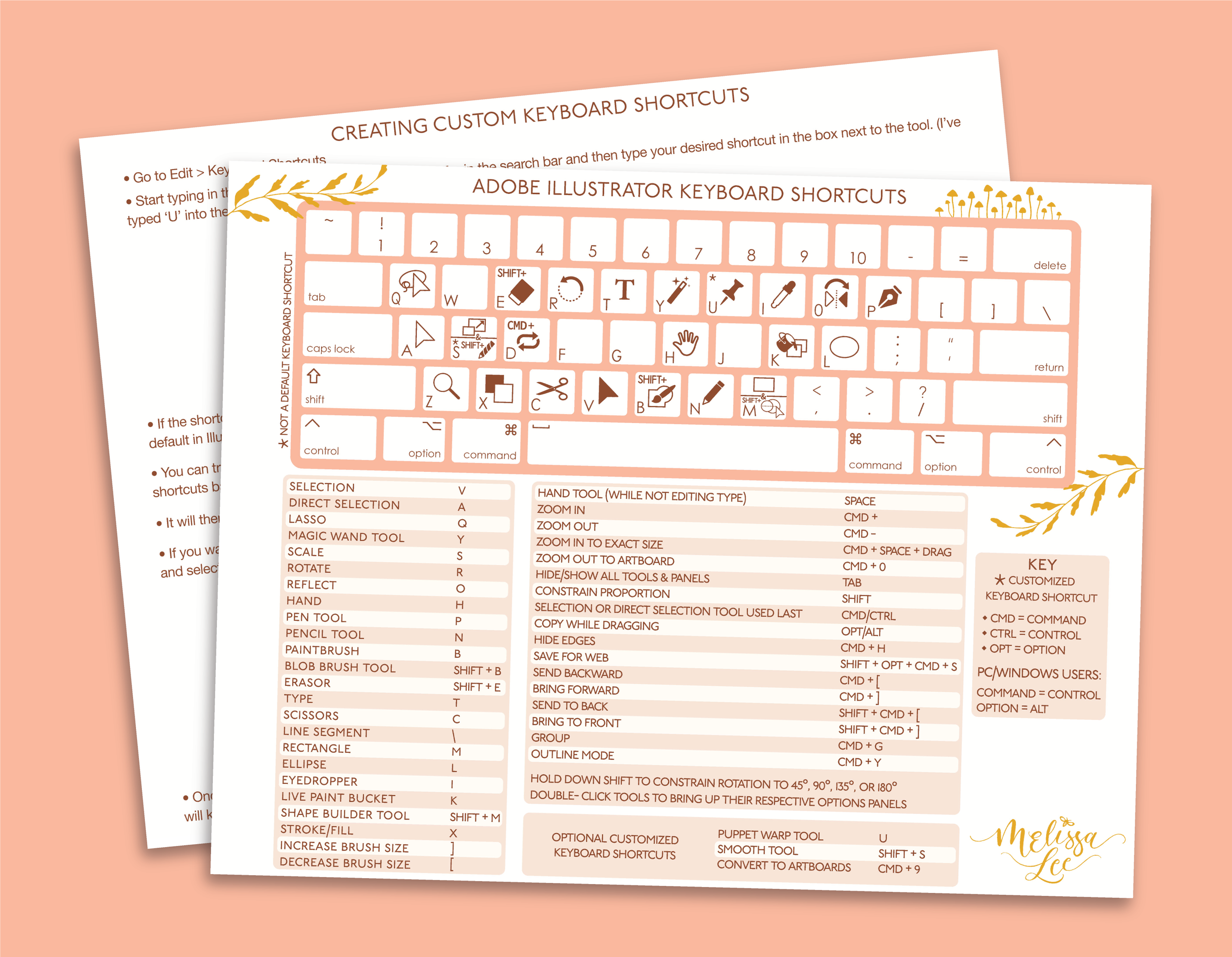I🩷Custom Keyboard Shortcuts & You Should, Too
Attention Adobe CC users! Ever find yourself using a particular tool, action, or process in [insert Adobe program here] approximately one million times per day? Do you also love and cherish keyboard shortcuts for the time-and-headache-saving magical invention that they are?
Same here, friends.😆
Do I have some good news for you ‘cause guess what? They are completely customizable! Over the years that I've been teaching or supporting in various online courses, I've noticed that a lot of beginners seem to be under the impression that you can’t change the default keyboard shortcuts, but that just ain’t true. You don't HAVE to use the Illustrator default shortcuts if you don't want to. It doesn’t matter if keys are already used for other shortcuts because you can simply choose to overwrite the default setting.
Now, of course, this process is much easier once you have some experience in the program, plus a lot of the defaults are great, so beginners, don’t get too ahead of yourselves! But if you do start to notice something and want to change it, don’t be afraid to! You can always switch back to the Illustrator default settings or create a new custom set.🤓🌟
I’ve created a quick reference PDF guide for Adobe Illustrator keyboard shortcuts, explaining how to customize them step-by-step. You can download it HERE or click on the image below.✨
Here’s a handy dandy list of the Adobe Illustrator & Adobe Photoshop default keyboard shortcuts for easy reference.🌟(Use a different program? Just google “default keyboard shortcuts [insert InDesign, Premier Pro, etc. here]” and it’ll be at the top of the search results page.)
Last but not least, these are the custom Adobe Illustrator keyboard shortcuts I personally use:
🎹 I use CMD/Ctrl+9 for Convert to Artboards so I can select any rectangle and convert that bad boy to an artboard.😎
🎹 I use Shift+C for Select Same Fill Color. 🎨✨ (I got tired of having to set the Magic Wand fill tolerance to 0!😏) How I remember: SC = SC🪄
🎹 I don’t use the Mesh tool all that often so I made U my shortcut for the Puppet Warp tool.📌
🎹 I rarely use the Symbol Sprayer tool so I made Shift+S my shortcut for the Smooth tool. You can press Alt/Opt to access the Smooth tool when you’re using the Blob Brush, but I often need to when I’m not using the Blob Brush, so I find this easier.✏️
🎹 I use Shift+L to open the Scale options menu, instead of right-clicking > Transform > Scale. 🤓🌟 My thinking there was ScaLe. Do you…do you get it?
🎹 I use Shift+A to switch to the Anchor Point tool (from the Direct Selection tool). Makes sense to me since Direct Select is A! I try to do whatever I can to make these easier to remember!
🎹 And last but not least, I use Shift+Q and Shift+W as my Vertical Align Center and Horizontal Align Center shortcuts, respectively. I chose these in part because they sit right next to each other so I can hold down shift and quickly tap Q & W. Sometimes I use my brain! 😆🧠
Those last three are relatively new additions so I’m excited to use them and get them locked in!🔒💪
You can also export your custom keyboard shortcut list as a Text document (!!!), which I like to do just in case the Adobe Cloud ever fails me and loses my custom settings. So far it hasn’t, but I feel better having a copy for reference so that potential future me has no regrets. "Export Text" is in the bottom left corner of the Keyboard Shortcuts window.🌟